Blend adjustment
here the colors and the bledaerea can be adjusted. the changes refer to the entire Virtual Canvas not to individual outputs
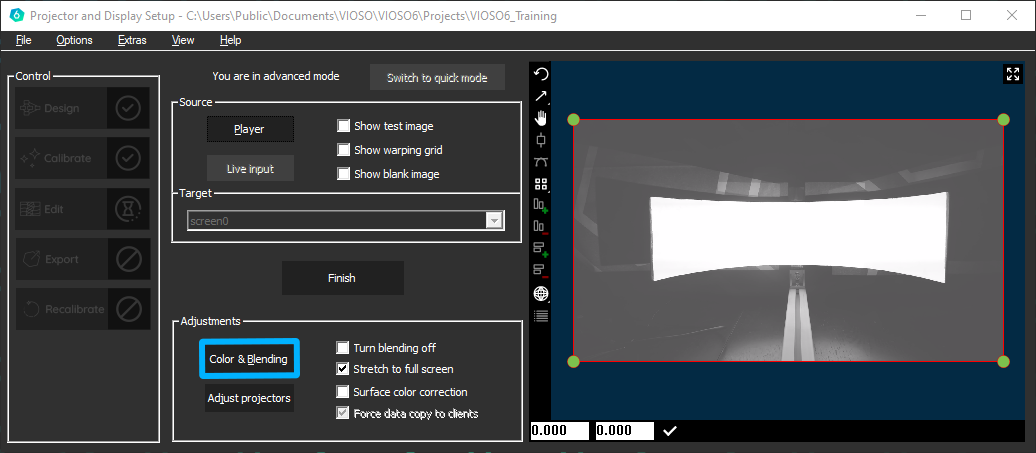
The color adjustment controls the color of the Output, that you are able to align the color to the surface. You also can change the maximum Brightness of the Outputs
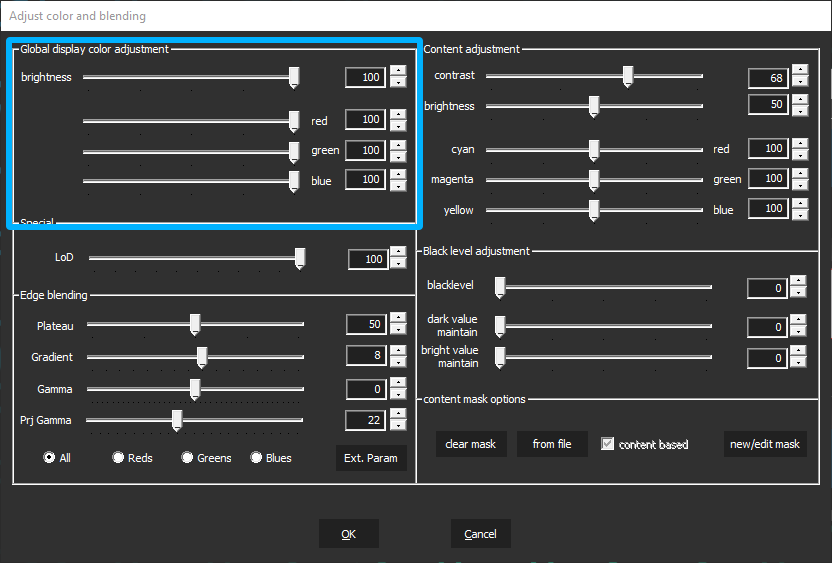
Another possibility is the adjustment of the Blending. Usually, the calculated blending is perfect and you wont be in the need to change anything. In some cases, its possible to adjust something to get it better. Therefor you have four sliders to change it.
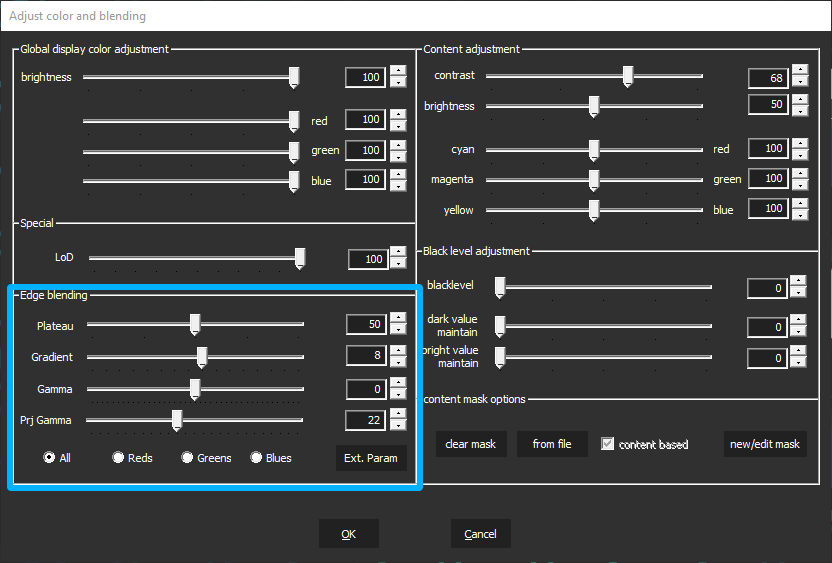
- Plateau: Increasing or decreasing the intensity in the blending zone
- Gradient: The size of the blending gradient applied to each overlapping edge.
- Gamma: The brightness of the overlapping area.
- Prj Gamma: The brightness of the nooverlapping area.
If thats not enough we have an extended edge blending parameter window with a few more sliders to control the blending.
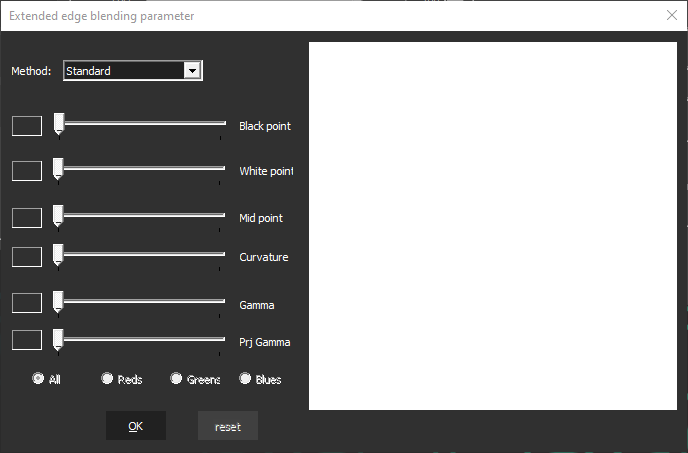
Content adjustment is another instance to tweak the output in contrast, brightness, cyan, magenta and yellow, to get the best result out of your projection. These settings are not exported, they are only used in the internal player.
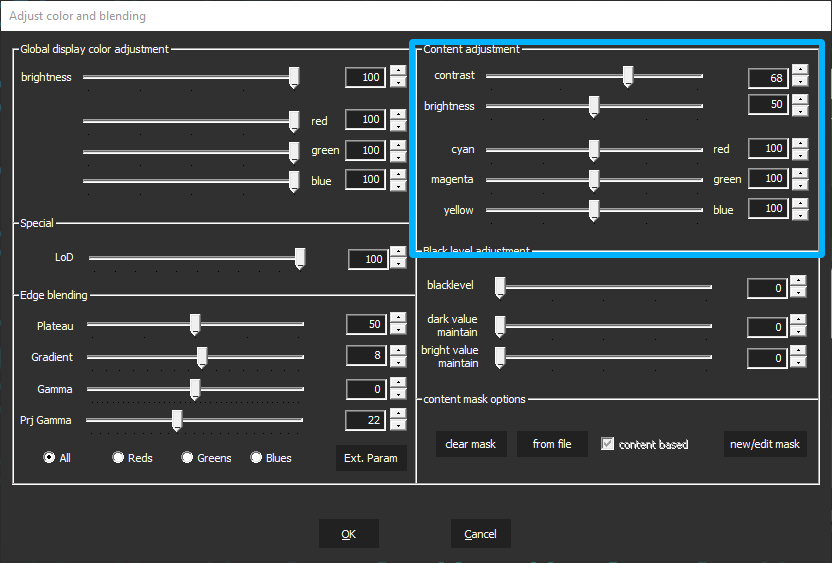
The Masking of the whole virtual canvas is found here
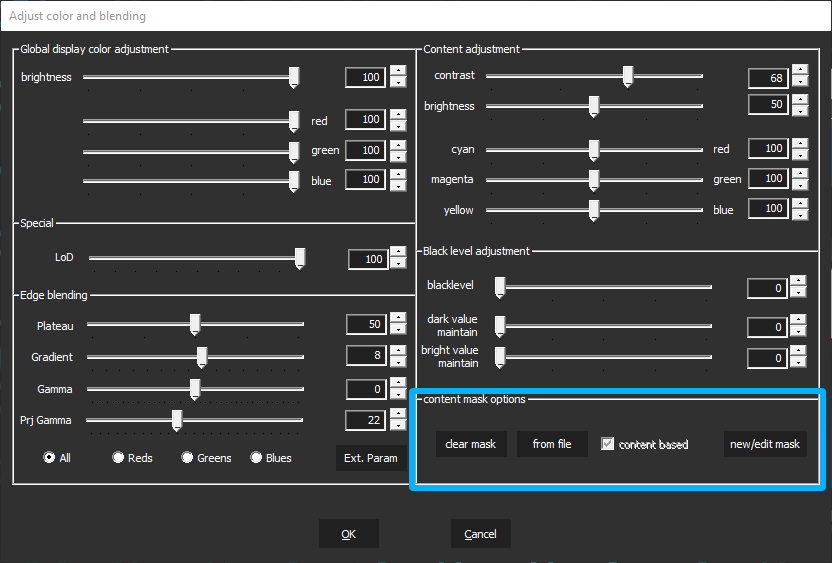
Get more informations about using the masking tool here
The Blacklevel adjustment is under construction
